VBA Macro Excel Training
Join Microsoft Excel VBA to make the most out of your efforts.
VBA stands for visual basic for application which is an implementation of Microsoft’s event driven programming language. VBA enables building user defined functions, automating processes and accessing windows API and other low-level functions.
About The course: Microsoft VBA excel training course is especially designed to automate your repetitive tasks in excel by writing so called macrons. This course aims to teach students functions such as how to record and edit macrons, create sub and function features, use intrinsic functions, control PivotTables programmatically and many others. Students will be taught how to create Microsoft word report from Microsoft Excel data that is collected by excel automatically from the polled sensors.
Prerequisites: what are the requirements for taking up the VBA training course.
Pupil must have very good hold on Microsoft office Excel including essential know how of functions such as how to create, edit, format and print worksheets that include charts. They must know how to sort and analyze data along with knowledge of using advanced formulas in excel like ifs, Vlookup etc.
Target students: This course is especially designed for professionals who already have great knowledge of advanced features, know-how to formulas in Microsoft Excel. They must Know how to automate excel spreadsheet tasks using VBA. Pupil having little or no knowledge of basics will find it difficult to cope with the syllabus of the course.
 VBA Course Outlines
VBA Course Outlines
Getting Started
- Introducing Visual Basic for Applications
- Displaying the Developer Tab in the Ribbon
- Recording a Macro
- Saving a Macro-Enabled Workbook
- Running a Macro
- Editing a Macro in the Visual Basic Editor
- Understanding the Development Environment
- Using Visual Basic Help
- Closing the Visual Basic Editor
- Understanding Macro Security
Working with Forms and Controls
- Understanding UserForms
- Using the Toolbox
- Working with UserForm Properties, Events,
and Methods - Understanding Controls
- Setting Control Properties in the Properties Window
- Working with the Label Control
- Working with the Text Box Control
- Working with the Command Button Control
- Working with the Combo Box Control
- Working with the Frame Control
- Working with Option Button Controls
- Working with Control Appearance
- Setting the Tab Order
- Populating a Control
- Adding Code to Controls
- Launching a Form in Code
Working with Procedures and Functions
- Understanding Modules
- Creating a Standard Module
- Understanding Procedures
- Creating a Sub Procedure
- Calling Procedures
- Using the Immediate Window to Call Procedures
- Creating a Function Procedure
- Naming Procedures
- Working with the Code Editor
Working with the PivotTable Object
- Understanding PivotTables
- Creating a PivotTable Using Worksheet Data
- Working with the PivotTable Objects
- Working with the Pivot Fields Collection
- Assigning a Macro to the Quick Access
Toolbar
Understanding Objects
- Understanding Objects
- Navigating the Excel Object Hierarchy
- Understanding Collections
- Using the Object Browser
- Working with Properties
- Using the With Statement
- Working with Methods
- Creating an Event Procedure
Debugging Code
- Understanding Errors
- Using Debugging Tools
- Setting Breakpoints
- Stepping through Code
- Using Break Mode during Run mode
- Determining the Value of Expressions
Using Expressions, Variables, and
Intrinsic Functions
- Understanding Expressions and Statements
- Declaring Variables
- Understanding Data Types
- Working with Variable Scope
- Using Intrinsic Functions
- Understanding Constants
- Using Intrinsic Constants
- Using Message Boxes
- Using Input Boxes
- Declaring and Using Object Variables
Handling Errors
- Understanding Error Handling
- Understanding VBA’s Error Trapping Options
- Trapping Errors with the On Error Statement
- Understanding the Err Object
- Writing an Error-Handling Routine
- Working with Inline Error Handling
Controlling Program Execution
- Understanding Control-of-Flow Structures
- Working with Boolean Expressions
- Using the If…End If Decision Structures
- Using the Select Case…End Select Structure
- Using the Do…Loop Structure
- Using the For…To…Next Structure
- Using the For Each…Next Structure
- Guidelines for use of Control-of-Flow Structures