Microsoft PowerPoint Training

Switch to Microsoft PowerPoint by learning it by a Microsoft PowerPoint Training course
Microsoft PowerPoint is a presentation programme that enables one to present it’s most comprehensive and complex ideas by means of interactive slides. These slides have user friendly interface that makes working with PowerPoint easier than ever. It supports voice over as well that makes data presentation all the more impressive and attractive.
About the course: The course aims to deliver multimedia training of how to create various slides, input data in them, add special effects on the presentation to make it more prominent. At the successful completion of this course the student will be capable enough to be able to create powerful PowerPoint presentation from the scratch, add advanced texting, modify objects, create tables, add charts and perform all other functions.
After completing this PowerPoint training course, participant will be able to create and deliver a professional PowerPoint presentations that explain the key points of the presented message via the use of text, graphics, and animations.
Specifically, participant will be able to:
Click Here to Register
- Get familiar with the basic features and functions of PowerPoint 2016.
- Create a professional PowerPoint presentation from scratch.
- Add advanced text editing.
- Import graphics, audio and video to a presentation.
- Modify objects in a presentation.
- Create tables to a presentation.
- Add charts to a presentation.
- Prepare to deliver an exclusive presentation.
Prerequisites: what are the preliminary requirements for this training
People willing to learn PowerPoint must already have sufficient practical knowledge of Microsoft Excel. They must be familiar with multimedia tasking and be intelligent and capable enough to analyse important data and scrap the rest of the data.
Target students: PowerPoint is a versatile instrument useful for students in schools and colleges. Students of all classes, graduates can be the most suitable person for this course. Professionals working or looking for work must also have a very fair knowledge of how to create PowerPoint presentation and they must enroll for this course.
Inspizone’s Trainer Credentials
Inspizone’s trainer for PowerPoint training course is certified from Microsoft and also certified by ACTA (Advanced Certificate in Training and Assessment). Hands-on step by step guidance with examples will be provided to create a professional PowerPoint presentation.
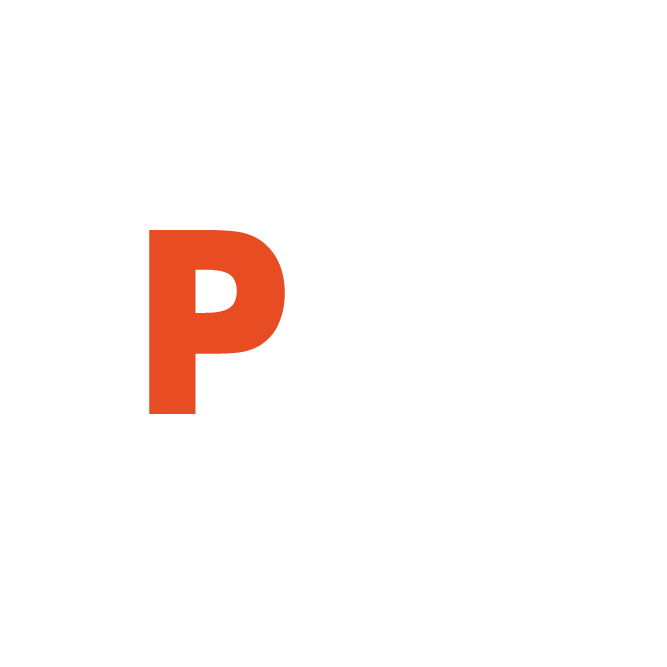 Microsoft Power Point Course Outline:
Microsoft Power Point Course Outline:
Exploring PowerPoint
- Using the PowerPoint Interface
- Using the File Tab
- Using the Ribbon
- Working with Groups
- Working with the Contextual Tabs
- Working with the Galleries
- Working with Quick Styles
- Using the Quick Access Toolbar
- Customizing the Quick Access Toolbar
- Using the Mini Toolbar
- Using Live Preview
- Exiting PowerPoint
Formatting Presentation Text
- Changing an Existing Font
- Modifying the Font Size
- Changing Font Style and Effect
- Changing the Font Color
- Changing Text Alignment
- Setting Tab Stops
- Modifying Paragraph Spacing
- Using the Auto Fit Options Button
- Selecting a Shape Style
- Customizing a Shape Style
- Applying Effects to a Text Placeholder
- Selecting a WordArt Style
- Editing Text Outline Color
- Editing Text Fill Color
- Applying Text Effects
Using Basic Presentation Skills
- Entering Text into a Presentation
- Saving a New Presentation
- Closing a Presentation
- Creating a New Presentation
- Opening an Existing Presentation
- Adding a New Slide
- Renaming an Existing Presentation
Formatting Bullets and Numbers
- Adding and Removing Bullets
- Adding and Removing Numbers
- Modifying Bullets and Numbers
Working with Presentations
- Creating a Custom Layout
- Applying a Theme
- Applying a Background Style
- Changing Slide Orientation
- Changing the Magnification
- Adding Speaker Notes
- Switching Views
Using Slide Sorter View
- Selecting Multiple Slides
- Moving Slides in Slide Sorter View
- Duplicating Slides in Slide Sorter View
- Copying Slides in Slide Sorter View
- Deleting Slides in Slide Sorter View
Using the Outline Tab
- Working with the Outline Tab,
- Collapsing and Expanding Slides
- Demoting and Promoting Text Lines
- Moving Text Lines
- Adding Slides in the Outline Tab
- Deleting Slides from the Outline Tab
- Rearranging Slides in the Outline Tab
Editing Multiple Presentations
- Viewing Multiple Presentations
- Copying Text between Presentations
- Copying Slides between Presentations
- Copying Slides with Drag and Drop
Editing and Proofing Text
- Using the Clipboard Task Pane
- Using Undo and Redo
- Finding and Replacing Text
- Checking Spelling as You Type
- Running the Spelling Checker
- Creating an AutoCorrect Entry
- Using the AutoCorrect Options Button
- Displaying Smart Tags in a Presentation
- Importing Text from Word
Using Graphic Images
- Working with Graphics
- Using the Clip Art Task Pane
- Using Slide Layouts, Inserting a Picture
- Cropping a Picture
- Moving a Graphic
- Resizing a Graphic
- Formatting a Graphic
- Re-colouring a Graphic
- Inserting Clips with the Clip Organize
Printing
- Printing Presentations
- Selecting Page Setup Options
- Previewing a Presentation
- Printing Slides
- Printing Speaker Notes
- Printing Outlines, Printing Handouts
- Creating Headers and Footers
Working with Drawing Objects
- Using the Drawing Group
- Drawing an Enclosed Object
- Changing the Fill Color of an Object
- Applying a Fill Effect
- Applying Effects
- Drawing a Line, Formatting Lines
- Creating a Text Box
Using Slide Show View
- Running a Slide Show
- Navigating a Slide Show
- Creating a Custom Show
- Using Slide Show View
- Using Reading View
- Using the Laser Pointer